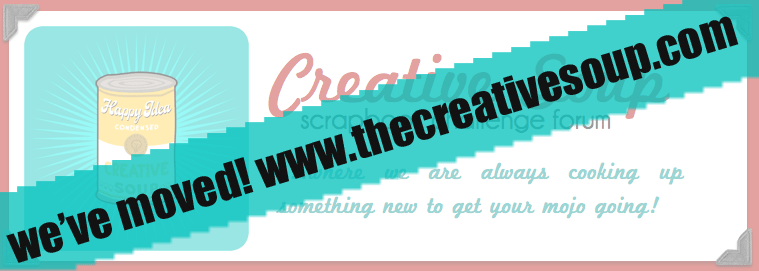Making Photo Strips with PSE 6.0
3 posters
Page 1 of 1
 Making Photo Strips with PSE 6.0
Making Photo Strips with PSE 6.0
•On the first screen choose Create
•You would like to create a Photo Collage
•Make sure it is set to letter size (8.5x11)
•I didn’t choose a theme, but it’s optional. You can if you want
•Under Layout choose 5 vertical and click Done at the bottom
•It will pop up and the gray boxes should say “Click here to add photos or drag photo here”
•Clicking the box should take you to your photo folder
•
•Choose the picture you want to use
•A bar will pop up that will allow you to play around with what amount of the picture you see. If you want to zoom in on something, it will allow you to do that.
•If you want to drag a picture:
•
•Taskbar at top: File-Open-then choose the picture
•Once the picture is open you can drag it onto the gray square
•Once you have all five pictures chosen and on the template, SAVE, and move the top picture to the upper left corner of the page.
•• Continue moving the pictures one on top of the other until it forms a strip.
•• SAVE before you tweak it to make sure it’s all even
•• Change the size of the canvas now to 7.727 x 10 so it will print everything. (Image—Resize—Image Size) The easiest way is to just type ten into the height portion.
•• SAVE and tweak the pictures one by one remembering the up down, left, right arrow keys are our best friend. Zoom in as close as possible to get the best accuracy.
•• Now you have one photo strip. To create the second one and so on, etc. Select the five or six pictures you want to use and open them on the workspace.
•Drag one picture (the one you want to use on top) to the photo strip canvas and size it so it’s the same size as the top picture in the other strip. Make sure you have constrained proportions checked, otherwise you’re going to have one messed up picture. Although I do believe CP is default.
•Pay attention to the bar at the top that tells you the percentage of size your picture is when you are resizing it. Once you have that percentage you can type it in for the rest of your photos and you don’t have the hassle of resizing each picture and hoping it’s close to the right size. (My photo was 22.6%, but my originals are 11.378 x 8.533)
•And for that matter if you’re going to use the strips for different LO’s who’s to say that you can’t make one strip bigger than another one? As long as it fits within 8x10 who cares, right?
•But BEWARE! Once you have agreed on a size and click the green arrow, the W&H boxes will say 100%.
•The Width & Height boxes only appear when you click on the picture and use one of the sizing boxes on the edges and the top & bottom.
•You would like to create a Photo Collage
•Make sure it is set to letter size (8.5x11)
•I didn’t choose a theme, but it’s optional. You can if you want
•Under Layout choose 5 vertical and click Done at the bottom
•It will pop up and the gray boxes should say “Click here to add photos or drag photo here”
•Clicking the box should take you to your photo folder
•
•Choose the picture you want to use
•A bar will pop up that will allow you to play around with what amount of the picture you see. If you want to zoom in on something, it will allow you to do that.
•If you want to drag a picture:
•
•Taskbar at top: File-Open-then choose the picture
•Once the picture is open you can drag it onto the gray square
•Once you have all five pictures chosen and on the template, SAVE, and move the top picture to the upper left corner of the page.
•• Continue moving the pictures one on top of the other until it forms a strip.
•• SAVE before you tweak it to make sure it’s all even
•• Change the size of the canvas now to 7.727 x 10 so it will print everything. (Image—Resize—Image Size) The easiest way is to just type ten into the height portion.
•• SAVE and tweak the pictures one by one remembering the up down, left, right arrow keys are our best friend. Zoom in as close as possible to get the best accuracy.
•• Now you have one photo strip. To create the second one and so on, etc. Select the five or six pictures you want to use and open them on the workspace.
•Drag one picture (the one you want to use on top) to the photo strip canvas and size it so it’s the same size as the top picture in the other strip. Make sure you have constrained proportions checked, otherwise you’re going to have one messed up picture. Although I do believe CP is default.
•Pay attention to the bar at the top that tells you the percentage of size your picture is when you are resizing it. Once you have that percentage you can type it in for the rest of your photos and you don’t have the hassle of resizing each picture and hoping it’s close to the right size. (My photo was 22.6%, but my originals are 11.378 x 8.533)
•And for that matter if you’re going to use the strips for different LO’s who’s to say that you can’t make one strip bigger than another one? As long as it fits within 8x10 who cares, right?
•But BEWARE! Once you have agreed on a size and click the green arrow, the W&H boxes will say 100%.
•The Width & Height boxes only appear when you click on the picture and use one of the sizing boxes on the edges and the top & bottom.

Abbygail- Posts : 292
Join date : 2010-12-08
 Re: Making Photo Strips with PSE 6.0
Re: Making Photo Strips with PSE 6.0
thanks Abby, I'll be trying this technique soon!

ceekay- Posts : 353
Join date : 2010-12-08
Age : 82
Location : Chicago suburb
 Similar topics
Similar topics» Making Memories - Paper Reverie....Is it Me???
» Bree- If you get tired making your quilt
» Photo Help
» Not sure where to post, but I need photo help please!
» Helllllp! I can't insert a photo.......
» Bree- If you get tired making your quilt
» Photo Help
» Not sure where to post, but I need photo help please!
» Helllllp! I can't insert a photo.......
Page 1 of 1
Permissions in this forum:
You cannot reply to topics in this forum